How to Create Macros in Excel
How to Create Macros in Excel
Macros are automated sequences of commands or actions that can be programmed in Excel to save time and increase efficiency. Here are the steps to create a macro in Excel:
Open a new or existing Excel workbook and navigate to the Developer tab. If you don't have the Developer tab visible, go to File > Options > Customize Ribbon and select the Developer checkbox in the right column.
Click on the Record Macro button in the Code section of the Developer tab.
In the Record Macro dialog box, enter a name for your macro and a keyboard shortcut (optional). You can also choose to store your macro in a personal macro workbook (if you have one) or in the current workbook. Click OK.
Excel will start recording your actions, so perform the steps that you want to automate. For example, you could format a table or enter a series of formulas.
When you're finished, click on the Stop Recording button in the Code section of the Developer tab.
Your macro is now created and can be accessed from the Macros button in the Code section of the Developer tab. To edit or delete a macro, select it from the list and click on the appropriate button.
To run your macro, click on the Macros button, select your macro from the list, and click Run. You can also assign your macro to a button or shortcut key by going to File > Options > Customize Ribbon and selecting the macro from the list of commands.

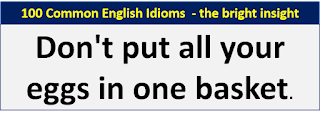

Comments
Post a Comment